
Guest Access
UCI students have the ability to grant guest access to trusted family or friends so that they may view student invoices and/or make payments via Transact Campus Smartpay, our third-party service provider.
Students may grant guest access to trusted family or friends so that they can view the student's ZOT Bills online. This access is given via either a UCInetID if the authorized guest is a UCI student/employee or to other guests via a Third-Party UCINetID (TPID). A TPID is a unique user name/password that UCI provides to the guest for access to view the ZOT Bills online.
Guests Follow the Steps Below to Request and Activate a TPID:
- Go to the UCI TPID Request Form.
- Complete Step 1 by entering:
- First Name
- Last Name
- Birthday (MM/DD/YYYY)
- Last 4 digits of SSN (optional)
- Your email address
- Complete Step 2 by clicking inside the box next to Yes confirming your agreement to comply with UCI's Computer Network Use Policy.
- Click on the Create my UCInetID button to submit your form.
- You will see a confirmation that your request has been accepted and that a message has been sent to the email address you put in your request form.
- Look for an email from UCI Office of Information Technology with the subject line of UC Irvine: Activation of Third-Party UCInetID.
- Upon receipt of the email click the link to open a UCI Office of Information Technology webpage where you will activate your TPID.
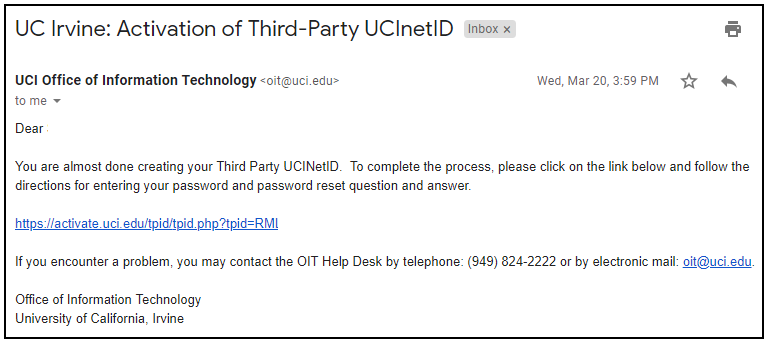
- Upon receipt of the email click the link to open a UCI Office of Information Technology webpage where you will activate your TPID.
- Once the UCI TPIDactivation webpage opens, you will need to:
- Create a TPID password.
- Enter your password twice.
- For help with password creation please review the: Guidelines for Password Selection.
- Choose a TPID confidential password security question.
- Use the drop down menu to choose your security question then type your answer twice.
- This confidential question and answer will allow you to reset your TPID password.
- Set a TPID Call-in support security question.
- Create a unique question and answer that will be used by UCI IT to staff to verify your identity when you call in for support.
- Click on the Create UCInetID button.
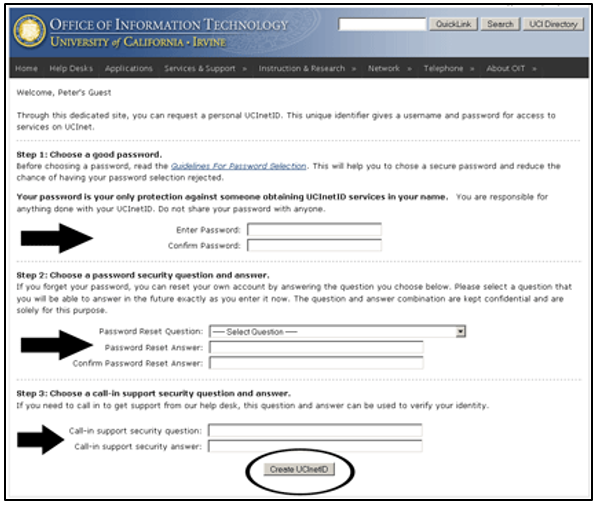
- Create a TPID password.
- Once your TPID activation is complete you will receive another email from UCI Office of Information Technology confirming that your activation has been sucessful.
- Next: Give your TPID to your student so he/she can grant you access. You DO NOT yet have access to the student's ZOT Bills. Your student MUST set-up your access with the TPID that you provide to him/her.
Students Follow the Steps Below to Grant Third-Party Access to Your ZOT Bills
- You MUST know your guests UCInetID (if the guest is a UCI student/employee) or their Third-Party UCInetID (TPID) in order to give guest access to your ZOT Bills.
- Sign into your ZOT Account using your UCI Student ID#, UCInetId Password.
- Click on Authorize Guest Access to Your Student Account in the left hand navigation bar.
- Go to the 'Guest Access - Authorization to Release Financial Information' section:
- Read the release and put a check mark in the box acknowledging your approval to release financial information.
- Go to the 'Add Guest Access' section:
- Type in the UCInetID or TPID of your guest.
- Click on the drop down arrow and choose the guest relationship.
- Click the ADD button.
- Go to the 'Guest List' section and confirm that your guest is listed as an authorized user with a check mark next to their name then click the UPDATE button.
- Notify your guest that access has been granted. Your guest can now go to: ZOT Account and click on the 'Guest Access to the Student Account' button to sign in to view the Student Invoice using their TPID.
Students can grant guest access to authorized users to Transact Campus Smartpay, our third-party payment processing partner, so that authorized users can pay student charges online.
The student invites the guest to use Transact Campus Smartpay by adding the guest to his/her Transact Campus Smartpay account as an authorized third party.
When a student has successfully set-up an authorized user, this will only allow access to the Transact Campus Smartpay system, and does not qualify as a release to all Financial Information (FERPA release).
Students Follow the Steps Below to Grant Third-Party Access to Transact Campus Smartpay to Pay Student Charges:
- Sign into your ZOT Account using your UCI Student ID, UCInetID, and password.
- Click on 'Update Your Payment Profile' link in the left navigation bar.
- Click on the Continue button at the UCI Prepayment and Overpayment Policy screen to be taken to Transact Campus Smartpay.
- Click on the My Account link in the left navigation bar.
- In the Payers section click on the 'Send a payer invitation' link.
- You must fill in the following mandatory information:
- First Name
- Last Name
- Email Address
- Confirm Email Address
- Type in a message to your Guest about the access you are giving them (maximum 250 characters).
- Click the 'Send Invitation' button.
- You'll see a screen telling you that the invitation has been sent.
- You can add another guest by clicking on the 'Invite another payer' button or if finished click on the 'Close' button.
- Tell the authorized guest to look for an email from cashiers@uci.edu letting them know that you have created an account for them.

Guests Follow the Steps Below to Set-Up Guest Access to Transact Campus Smartpay to Pay Student Charges
- Your student MUST have already granted you guest access to the Transact Campus Smartpay payment portal. Once he/she has done that please look for an email from cashiers@uci.edu. The email will contain your new Transact Campus Smartpay Third Party User ID and Password. Click on the link in the email or go to: https://commerce.cashnet.com/ucipay. Enter your user name/password to sign in.
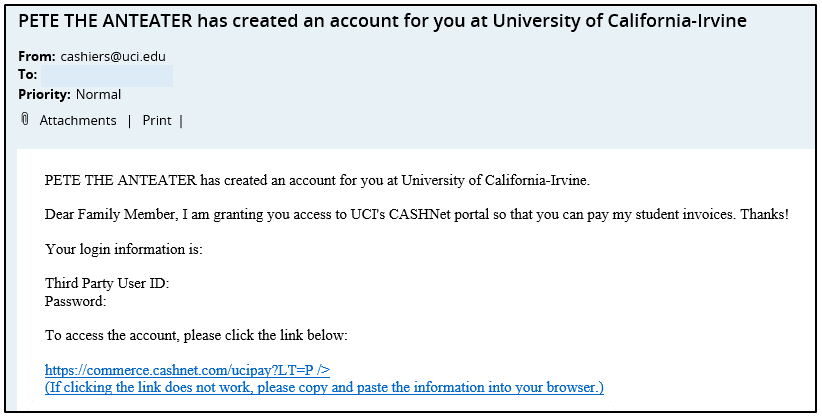
- You will be prompted to change your password.
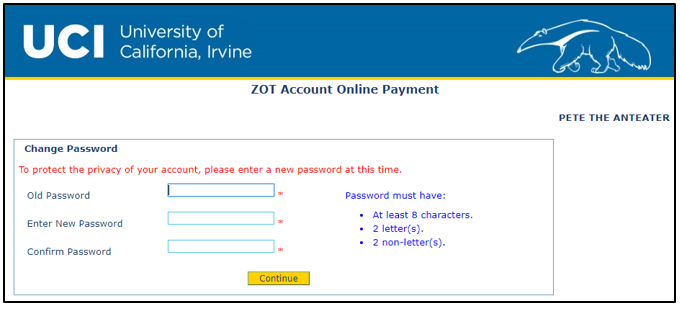
- You will be prompted to choose and answer a security question. Once finished click on the SUBMIT button.
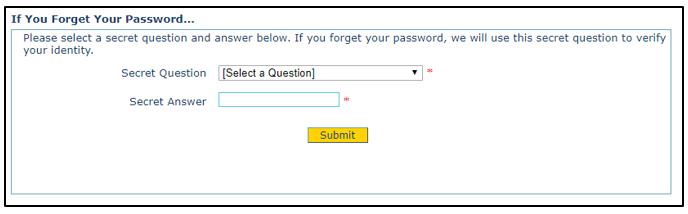
- You are now signed into Transact Campus Smartpay where you can view balances and payment history, make payments, view your account details as well as change your Transact Campus Smartpay Third Party User ID, password, and security question. You can also set-up SMS account alerts to send text messages confirming that your payment has been received.
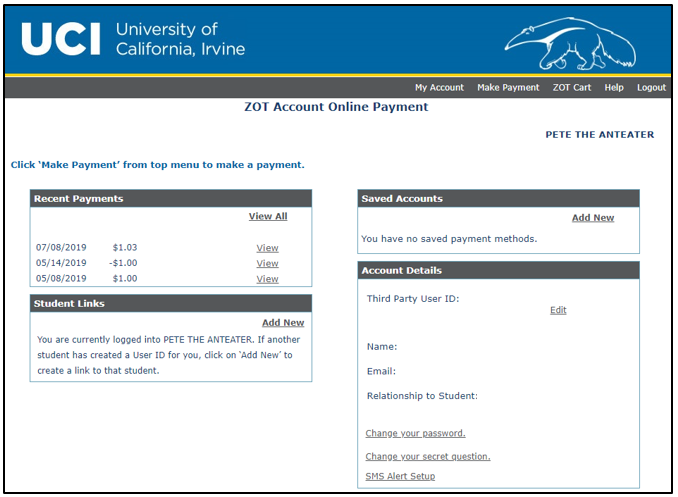
Helpful Tip: Should you need to reset your Transact Campus Smartpay password please contact the student that granted you guest access. The student can reset your password when they are logged into their ZOT Account and inside the Transact Campus Smartpay payment portal.
The privacy of personal information of a student, 18 years of age or older, or a student under age 18 attending a post-secondary education institution, is protected under FERPA (Federal Family Educational Right to Privacy Act of 1974) and the State of California Education Code. Without the express written permission of the student to disclose it, financial information is held in strict confidence and made available only to the student.
Students may authorize Financial Services to release their financial information to a parent or guardian by completing the Authorization to Release Financial Information Form.
Follow the Steps Below to Authorize the Release of Financial Information:
- The UCI student should email cbs@uci.edu and request an Authorization to Release Financial Information Form.
- The UCI student should check their UCI email and look for an email coming from cbs@uci.edu . This email will contain the link to a DocuSign Authorization to Release Financial Information Form.
- The UCI student should complete the DocuSign Authorization to Release Financial Information Form. Upon completion the form will be routed to Campus Billing & Collections.
- Campus Billing & Collections will review the form and add the parent or guardian to the student billing account so that Financial Services staff can assist with questions regarding the account.
- Authorized parents or guardians should email or call Campus Billing & Collections at cbs@uci.edu or 949-824-2455 (UCI BILL) for help with the student account.
Please note that this authorization does not give the guest access to all student records, such as grades and transcripts. For more information on obtaining these records please visit Registrar (Privacy Student Records).